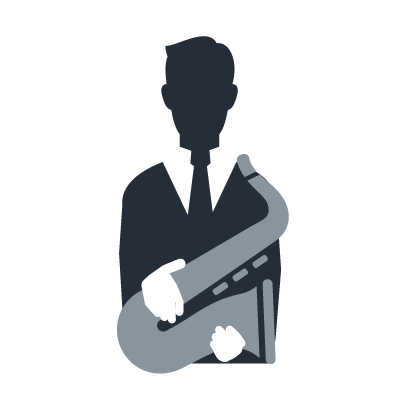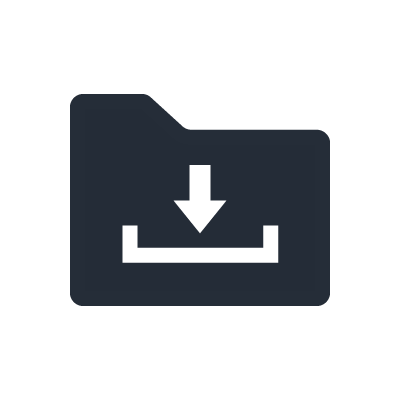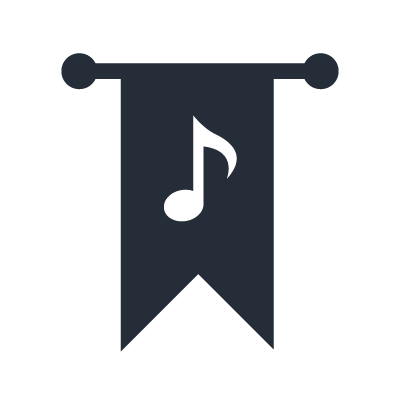AG Serien
Listening to high-quality audio playback
AG series support high-quality 24-bit/192 kHz audio recording and playback. This allows you to easily create high-quality and high-resolution audio sources.
Connections
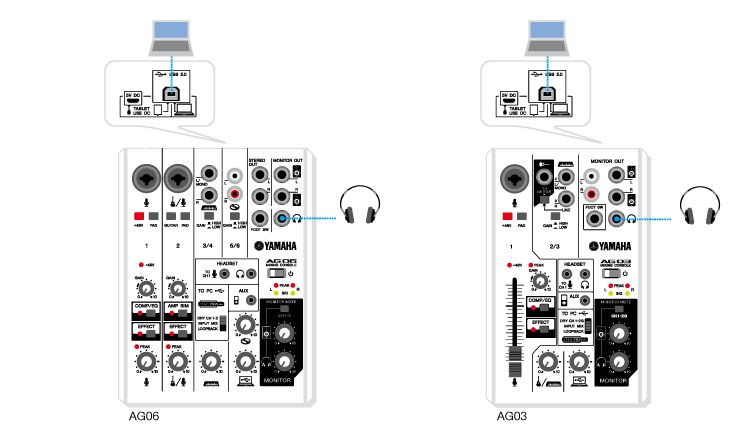
Connect headphones or speakers which are capable of wide frequency reproduction.
Driver settings (Windows)
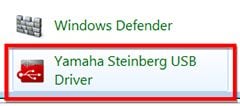
1.In [Control Panel], double-click [Yamaha Steinberg USB Driver].
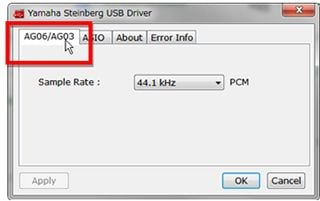
2. Click the [AG06/AG03] tab.
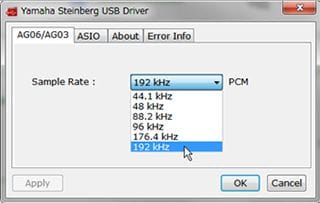
3. Change the setting for the [Sample Rate:].
NOTE
Supported sample rates will vary depending on the software you are using.
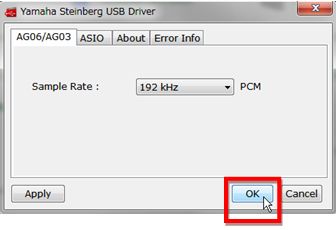
4. Click the [OK] button.
Computer settings (Mac)
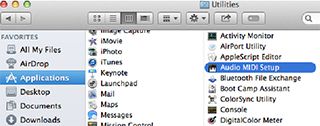
1. Select [Applications] -> [Utilities], and then double-click [Audio MIDI Setup].

2. Select [AG06/AG03] from the list on the left side of the [Audio Devices] window.
If the [Audio Devices] window is not displayed, in the menu select [Window] -> [Show Audio Window].
3. Control-click [AG06/AG03] in the list, and select [Use this device for sound output].
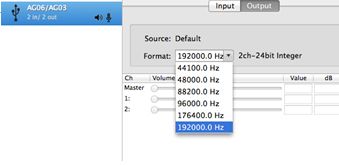
4. In the same way, control-click [AG06/AG03] in the list, and select [Use this device for sound input].
After completing steps 3 and 4, mic and speaker icons will appear next to the AG series unit in the list.
5. Change the sample rate setting for the [Format:] as necessary.
NOTE
Supported sample rates will vary depending on the playback software you are using.
6. Quit Audio MIDI Setup.
Listening to high-quality audio playback
Mixer settings
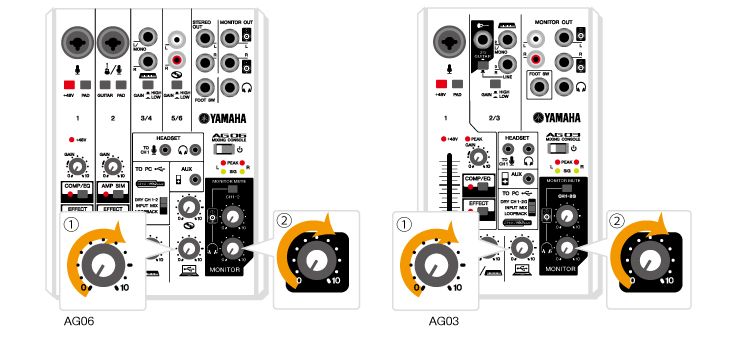
On the mixer, simply use the [USB 2.0] level knob and the knobs in the MONITOR section to adjust volume.